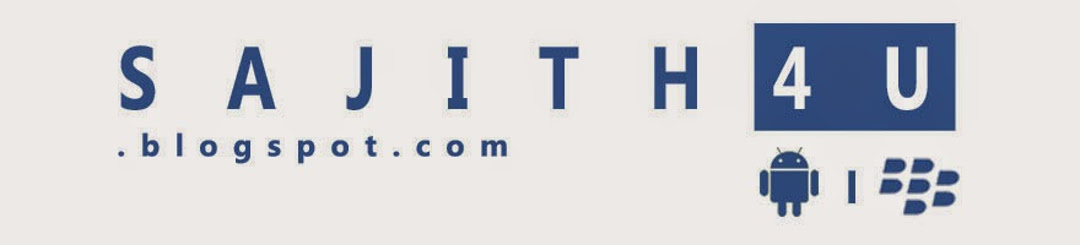So In here I will use Swagger as API documentation tool.
Why API Documentation
The Main purpose is Test the API work properly.For Test API normally what we do is using curl or postman send request and Test.So Let's think About Who don't have programming knowledge how to test API.API documentation is to help them to read our API.
Swagger Support user friendly UI to Test the API.For demonstrate behavior of swagger UI I have created sample rest API.
How to use Swagger
First Add these service beans and providers to your server.
How to use Swagger
First Add these service beans and providers to your server.
1 2 3 4 5 6 7 8 9 10 11 12 13 14 15 16 17 18 19 20 21 | <jaxrs:serviceBeans> <ref bean="studentManagementListener"/> <ref bean="swaggerResourceJSON"/> </jaxrs:serviceBeans> <jaxrs:providers> <ref bean="jacksonProvider"/> <ref bean="resourceWriter"/> <ref bean="apiWriter"/> <ref bean="corsFilter"/> </jaxrs:providers> <bean id="corsFilter" class="org.apache.cxf.rs.security.cors.CrossOriginResourceSharingFilter"/> <bean id="swaggerResourceJSON" class="com.wordnik.swagger.jaxrs.listing.ApiListingResourceJSON"/> <!-- Swagger writers --> <bean id="resourceWriter" class="com.wordnik.swagger.jaxrs.listing.ResourceListingProvider"/> <bean id="apiWriter" class="com.wordnik.swagger.jaxrs.listing.ApiDeclarationProvider"/> |
And Then Need to Add Swagger Config Bean.
1 2 3 4 5 6 7 8 9 10 11 12 13 14 15 16 17 18 19 20 21 | <bean id="swaggerConfig" class="com.wordnik.swagger.jaxrs.config.BeanConfig"> <property name="resourcePackage" value="dev.innova.rest.server.api"/> <property name="version" value="1.0.0"/> <property name="basePath" value="${student.management.api.url}"/> <property name="title" value="Student Management API"/> <property name="description" value="Student Management API Support to Manage Students in library"/> <property name="contact" value="sajith.vijesekara@gmail.com"/> <property name="license" value="Apache 2.0 License"/> <property name="licenseUrl" value="http://www.apache.org/licenses/LICENSE-2.0.html"/> <property name="scan" value="true"/> </bean> |
And The Final Step is define Your API model.It is simple.Using swagger Annotations you can easily make API visible in swagger UI.
1 2 3 4 5 6 7 8 9 10 11 12 13 14 15 16 17 18 19 20 21 22 23 24 25 26 27 28 29 30 31 32 33 34 35 36 37 38 39 40 41 | @Path("/") @ApiModel(value = "Student Management") @Api(value = "Student Management Server", description = "Student Management") @CrossOriginResourceSharing(allowAllOrigins = true, allowCredentials = true) public interface StudentManagement { @POST @Path("/student/add") @Produces(MediaType.APPLICATION_JSON) @Consumes(MediaType.APPLICATION_JSON) @ApiOperation(value = "Add Student", response = Response.class, notes = "Add Student") @ApiResponses(value = {@ApiResponse(code = 200, message = "Add Student Successful"), @ApiResponse(code = 404, message = "Failed to Add Student"), @ApiResponse(code = 500, message = "Failed to connect to Server")}) Response addStudent(Student student); @GET @Path("/student/search") @Produces(MediaType.APPLICATION_JSON) @Consumes(MediaType.APPLICATION_JSON) @ApiOperation(value = "Search Student", response = Response.class, notes = "Search Student") @ApiResponses(value = {@ApiResponse(code = 200, message = "Search Student Successful"), @ApiResponse(code = 404, message = "Failed to Search Student"), @ApiResponse(code = 500, message = "Failed to connect to Server")}) Response searchUser(GetStudent name); @DELETE @Path("/student/remove") @Produces(MediaType.APPLICATION_JSON) @Consumes(MediaType.APPLICATION_JSON) @ApiOperation(value = "Delete Student", response = Response.class, notes = "Delete Student") @ApiResponses(value = {@ApiResponse(code = 200, message = "Delete Student Successful"), @ApiResponse(code = 404, message = "Failed to Delete Student"), @ApiResponse(code = 500, message = "Failed to connect to Server")}) Response removeStudent(GetStudent name); } |
And One Thing I forgot to add what are the dependencies for swagger.
1 2 3 4 5 6 7 8 9 10 11 12 13 14 15 16 17 | <dependency> <groupId>com.wordnik</groupId> <artifactId>swagger-jersey2-jaxrs_2.10</artifactId> <version>1.3.8</version> <exclusions> <exclusion> <groupId>javax.ws.rs</groupId> <artifactId>jsr311-api</artifactId> </exclusion> </exclusions> </dependency> <dependency> <groupId>org.apache.cxf</groupId> <artifactId>cxf-rt-rs-security-cors</artifactId> <version>2.6.1</version> </dependency> |
How to use Swagger UI
Download Swagger UI and deploy in tomcat server.Then open swagger UI and enter API url with api-docs tag at end of URL.
Ex:- http://127.0.0.1:4738/api-docs